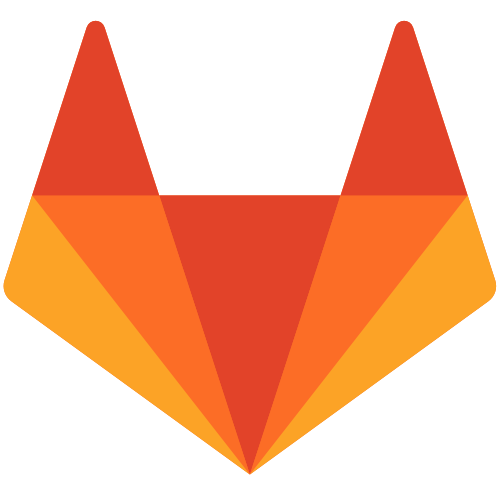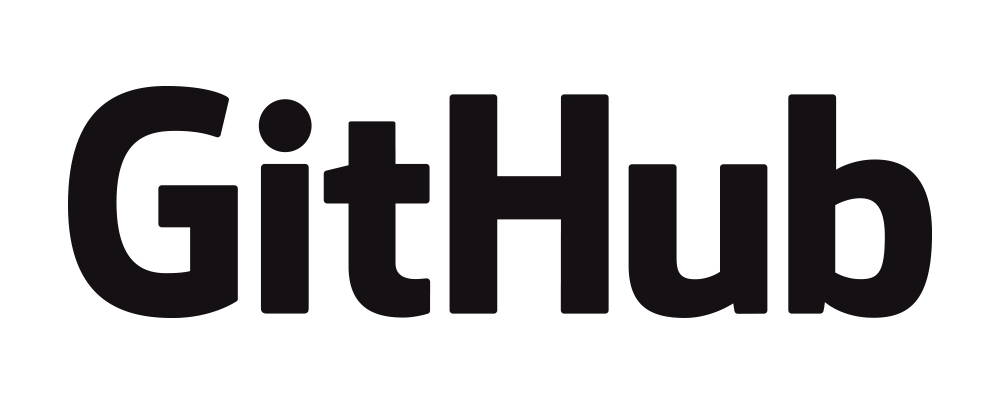Simple usage¶
In [19]:
grep -i ssh /etc/services
# ftp: 20, 21
# telnet: 23
In [ ]:
apt-get install openssh-client
In [7]:
ls -l /usr/bin/slogin
In [ ]:
ssh 192.168.56.4 # same user as we logged in with, user@host$
In [13]:
ssh milad@192.168.56.4 ls -l .ssh # issue command without connecting into the remote machine
Config¶
In [7]:
nano .ssh/config
Verify ssh fingerprint¶
In [6]:
cat .ssh/known_hosts | head -1
In [ ]:
ssh localhost # will give you the fingerprint of localhost
In [5]:
# Gather ssh public keys
ssh-keyscan -t ecdsa localhost
ssh-keyscan -t ecdsa 192.168.56.4
In [ ]:
cat /etc/ssh/ssh_host_ecdsa_key.pub # same as ssh-keyscan -t ecdsa localhost
In [4]:
ssh-keyscan -t ecdsa localhost > ssh.ecdsa 2> /dev/null
ssh-keygen -lf ssh.ecdsa
In [ ]:
ssh
In [ ]:
ssh -o FingerprintHash=md5
Create a pair of key¶
In [ ]:
ssh-keygen -t rsa -b 4096 -C 'milad@tuxgeek.ir' -P '1234'
# RSA> min: 1024 - default: 2048
# DSA> 1024 Exact
Copy ID in a safe way¶
In [ ]:
ssh-copy-id root@srv1
ssh-copy-id root@192.168.56.4
ssh-copy-id 192.168.56.4 # same as user we logged in
ssh-copy-id -i new_rsa milad@srv1
Default behaviour without -i, is to check if ‘ssh-add -L’
If there was no key in agent then:
The default_ID_file is the most recent file that matches: ~/.ssh/id*.pub
Just use touch(1) on your preferred key's .pub file to rein‐state it as the most recent.
In [15]:
ssh srv1 cat .ssh/authorized_keys
SSH Agent & SSH Add¶
- is a program to hold private keys
- ssh-agent is usually started in the beginning of an X-session or a login session
- all other windows or programs are started as clients to the ssh-agent program.
In [ ]:
exec dbus-launch --sh-syntax --exit-with-session ssh-agent openbox-session
# or login managers like lightdm
In [ ]:
ssh-agent bash
In [ ]:
eval "$(ssh-agent -s)"
In [ ]:
ssh-add ~/.ssh/id_rsa
ssh-add:
- -l List fingerprints of all identities.
- -L List public key parameters of all identities.
- -d Delete identity.
- -D Delete all identities.
- -x Lock agent.
- -X Unlock agent.
Disable ssh with password¶
In [6]:
ssh root@srv1 cat /etc/ssh/sshd_config
In [ ]:
systemctl restart sshd.service
SCP¶
In [8]:
scp /etc/hosts srv1:/tmp/hosts
In [9]:
scp root@192.168.56.4:/tmp/ze /tmp
SFTP¶
In [ ]:
sftp root@srv1
- cd
- ls
- pwd
mkdir
get -p remoteFile [localPath]
put -p localFile [remotePath]
lls
- lcd
- lpwd
- lmkdir
SSHFS¶
The practical effect of this is that the end user can seamlessly interact with remote
files being securely served over SSH just as if they were local files on his/her computer.
- mounting
- sshfs [user@]host:[dir] mountpoint [options]
- unmounting
- fusermount -u mountpoint
In [4]:
sshfs pc101:/home/milad/ mnt/
In [5]:
fusermount -u ~/mnt
Lecture notes¶
- All lecture notes are available at github in
ipynbformat: https://github.com/ravexina/linux-notes.
- There are
htmlexports of project available at: https://ravexina.github.io/linux-notes.
License¶
Linux Notes by Milad As (Ravexina) is licensed under a Creative Commons Attribution-NonCommercial-ShareAlike 4.0 International License.